Understanding MetaTrader 4
MetaTrader 4, or MT4 as most people call it, is a trading platform used by millions of traders around the globe. It’s especially popular for trading currencies. The platform shows live price charts and helps you study the market with many built-in tools. You can use different types of orders to match your trading style.
One great feature is Expert Advisors, or EAs for short. These are like trading robots that can buy and sell for you automatically. This means you don’t have to watch the market all the time. The platform looks clean and simple to use. It works in many languages too. Whether you’re just starting out or you’ve been trading for years, you’ll find tools that work for you.
Installing Exness MetaTrader 4
Getting MT4 set up on your device is pretty straightforward. The steps change a bit depending on what type of device you’re using. Here’s how to do it for different systems:
Windows and Mac Computers
First, go to the official Exness website. Look for the MT4 download section and get the right version for your computer.
When the file finishes downloading, double-click it to start installing. The installer will guide you through each step. You can choose where to put the program and adjust other settings if you want.
After it’s installed, open the program. You’ll need your Exness account details to log in and start using it.

Mobile Devices (Android and iPhone)
For phones and tablets, it’s even easier. Just go to your app store – that’s Google Play for Android or the App Store for iPhone. Search for “MetaTrader 4” and download it.
Once it’s on your device, open the app. You’ll see a list of brokers – find Exness in that list. Then enter your account information to log in.

Connecting Your Exness Account to MT4
Linking your Exness account with MT4 is simple and quick. This connection lets you use all of MT4’s powerful features to trade different things like currencies and commodities. The whole process takes just a few minutes.
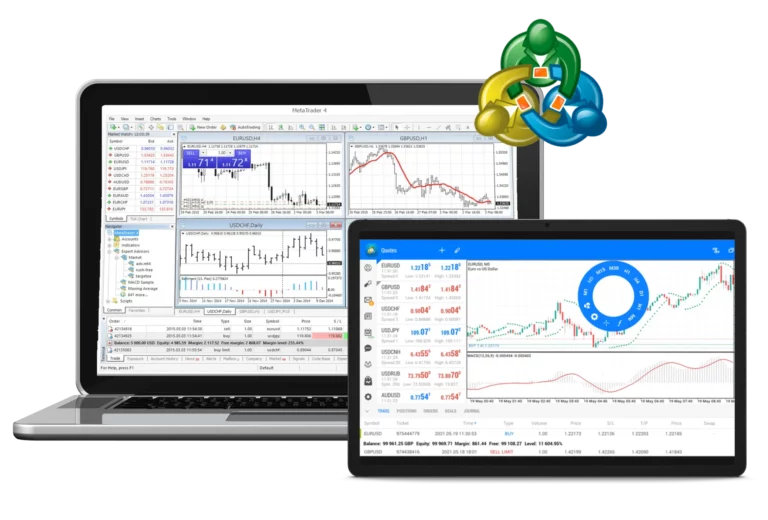
Here’s what you need to do:
First, make sure you have an Exness account. If you don’t have one yet, you’ll need to sign up on their website.
Next, download and install MT4 on whatever device you want to use – computer, phone, or tablet.
Open MT4 and look for the “File” menu at the top. Click on “Login to Trade Account.” You’ll need to enter the account number and password that Exness gave you.
Make sure you’re connecting to the right server. Exness will tell you which server to use. Then click “Login.”
Once you’re connected, you can see your account balance and start trading. You can also use all the analysis tools that MT4 offers.
With everything set up, you can now take advantage of MT4’s features like automated trading, setting stop losses, and getting real-time market information. This helps you trade more efficiently and make better decisions. The platform works well whether you like quick trades or prefer to hold positions longer.
Customizing Your Exness MT4 Setup
Making MT4 work the way you want is important for successful trading. The platform lets you change many settings to match your style and preferences. Here are the main things you can adjust:
Charts and Analysis Tools
MT4 gives you three ways to view price movements: line charts, bar charts, and candlestick charts. Most traders prefer candlesticks because they show more information. You can switch between these by clicking the icons at the top of the screen.
You can also change how much time each bar or candle represents. Some traders like to see what happened in the last hour, while others prefer daily or weekly views. Pick what works best for your trading style.
Don’t like the default colors? You can change them easily. Right-click on any chart and select “Properties,” or just press F8. From there, you can change the background color, grid lines, and how the price bars look. Many traders prefer dark backgrounds because they’re easier on the eyes.
Organizing Your Workspace
You can have multiple charts open at the same time. Use the “Window” menu to arrange them however you like. Some traders prefer to see everything on one screen, while others like to focus on one chart at a time.
If you find settings that work well for you, save them as a template. Right-click on a chart, go to “Template,” and choose “Save Template.” Give it a name you’ll remember. Later, you can apply these same settings to new charts instantly.
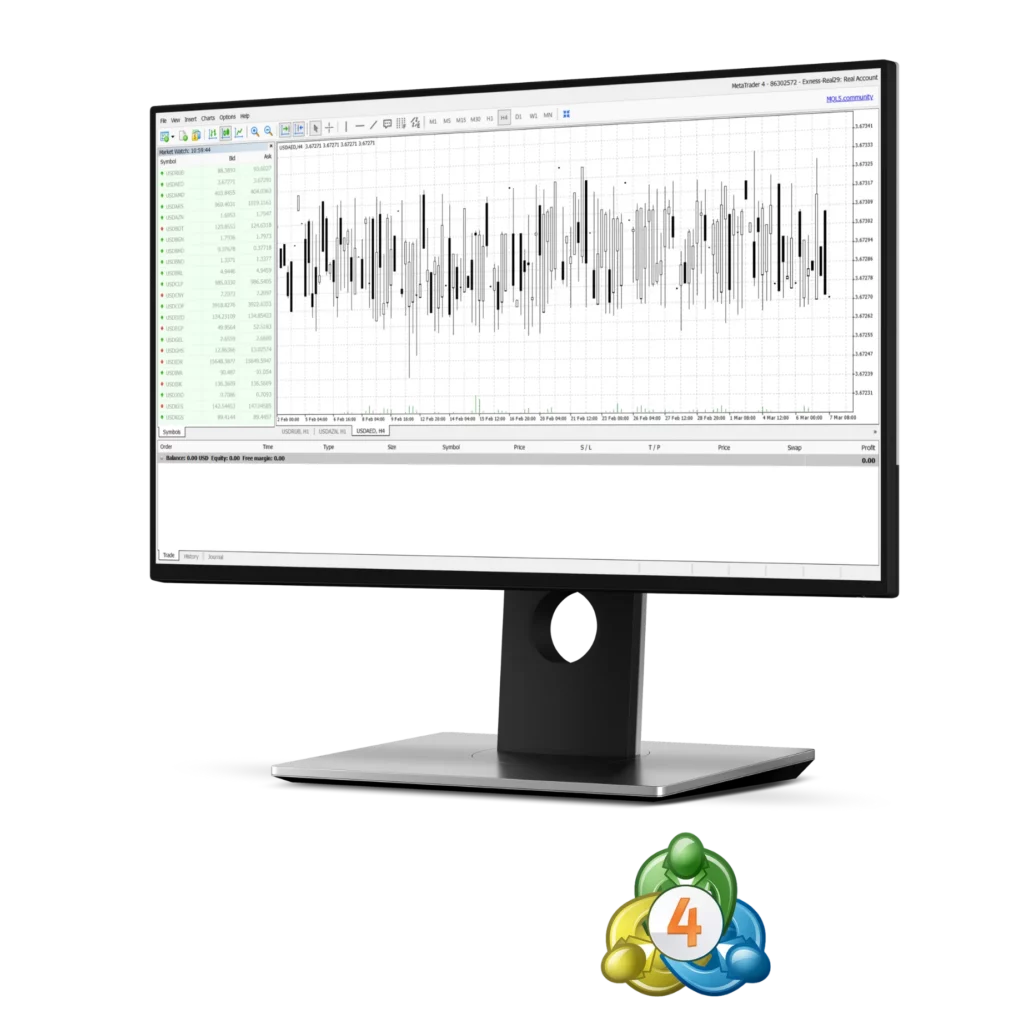
Account Management and Trade Execution
In Exness MetaTrader 4 (MT4), managing your account and handling trades involves several important elements that help traders set up and control their trading activities in the best way possible.
Keeping Track of Your Money
At the bottom of the MT4 screen, you’ll see a section called “Terminal.” This shows important information about your account. You can see how much money you have, how much you can use for trading, and whether your open trades are making or losing money.
While you can’t deposit or withdraw money directly through MT4, you can easily go to the Exness website using the same login details to handle these tasks.
Opening and Closing Trades
When you want to make a trade, click the “New Order” button or press F9 on your keyboard. A window will pop up where you can choose what you want to trade and how much. You can also set stop loss and take profit levels right away.
To close a trade that’s already open, right-click on it in the Terminal section and select “Close Order.” It’s that simple.
Managing Risk
Stop loss and take profit orders are your best friends in trading. They automatically close your trades when they reach certain levels. This protects you from big losses and locks in profits even when you’re not watching the market.
Keep an eye on your margin level, especially when the market is moving a lot. If this number gets too low, your broker might close your trades automatically to protect you from losing more money than you have.
Studying the Market
MT4 comes with dozens of technical indicators and drawing tools. These help you spot trends and patterns in price movements. You don’t need to use them all – most successful traders stick to a few that they understand well.
There’s also an economic calendar that shows when important news events are coming. These events can cause big price movements, so it’s good to know about them ahead of time.
Improving Your Trading
The Strategy Tester is a useful tool that lets you test your trading ideas using old price data. This helps you see how your strategy would have performed in the past.
Expert Advisors can trade for you automatically, but be careful with them. Make sure you understand how they work before using real money.
Trading Hours
Remember that different markets around the world open and close at different times. The busiest times are usually when major markets like London and New York overlap. This is often when you’ll see the biggest price movements and easiest trading conditions.
Additional Exness MT4 Settings
Besides the basic trading features, MT4 has many other settings that can make your trading experience better.
| Feature | What It Does |
| Alert Setup | MT4 can notify you with sounds or pop-ups when specific events happen, like when trades close or prices hit certain levels. This way you don’t need to watch the screen constantly. |
| Language Changes | The platform supports many languages worldwide. You can switch to your native language in the settings menu, making everything easier to understand. |
| Security Controls | Several safety features protect your trading account, including password encryption and the ability to restrict trading from specific locations for extra security. |
| Data Storage | You can adjust how much market history and quote information MT4 keeps on your device. Reducing stored data can help improve your computer’s speed and performance. |
| Watchlist Customization | The “Market Watch” section can be personalized to show only the trading instruments you actually use. Add or remove currencies and other assets to keep your workspace clean. |
| Order Execution Controls | You can set preferences for how your trades get filled, including acceptable price slippage amounts. Slippage occurs when prices change between clicking trade and actual execution. |
| Workspace Saving | MT4 allows you to save your customized layouts and chart setups as templates. This makes it simple to restore your preferred configuration on any device or after updates. |
Step-by-Step Trading with Exness MetaTrader 4
Trading with Exness’s MetaTrader 4 platform involves several important steps that work well for both beginners and experienced traders. This guide will walk you through the essential parts of using this widely-used trading platform.
- Getting Started: First, you need to download and set up MT4 on your device. Visit the Exness website to get the software. You can install it on Windows computers, Mac computers, or mobile phones.
- Logging In: Use the account details that Exness gave you when you signed up. Pick the server they told you to use during registration. Then type in your username and password to get access.
- Learning the Layout: The MT4 screen has different sections. The market watch shows you what you can trade and current prices. Charts help you see how prices move over time. The terminal area displays your active trades, account history, alerts, and other important information.
- Starting a Trade: Pick an instrument from the “Market Watch” list and drag it onto a chart. Study the market using the built-in analysis tools. Press “New Order” and fill in your trade details like how much you want to trade, where to stop losses, and where to take profits.
- Watching Your Trades: The “Terminal” section lets you keep track of your open positions. You can change existing orders or close trades right from this area.
- Automated Trading: MT4 works with trading robots called Expert Advisors or EAs. These programs can open and close trades for you automatically based on rules you set up beforehand.
- Testing Strategies: The platform has built-in tools like the “Strategy Tester” that let you try out different trading approaches. You can see how well your strategy would have worked using old market data.

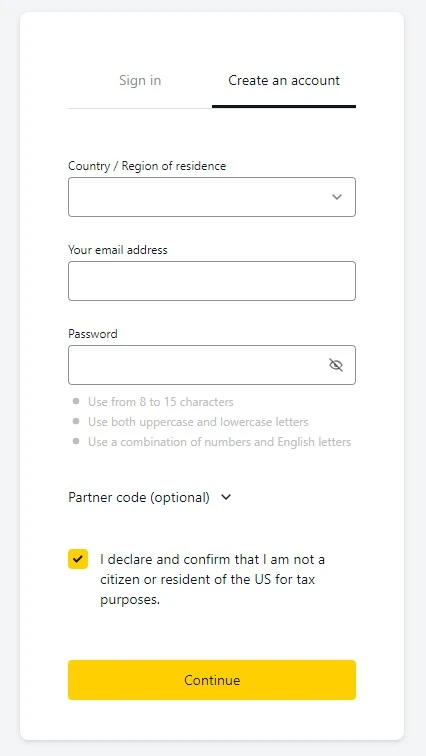
Opening Trades in MetaTrader 4
Starting a new trade in MetaTrader 4 is straightforward. Once you’re logged into your account, you can pick markets and place buy or sell orders quickly.
Step-by-Step Trading Process:
- Register Exness account and open MT4
- Pick the currency pair or asset you want to trade
- Choose what type of order you want (immediate market order, pending order, etc.)
- Decide how much you want to trade and set your risk management levels
- Click either “Buy” or “Sell” to complete your trade
The key to success is understanding market patterns and having solid trading plans. This helps you make better choices that can be more profitable. Always use stop loss and take profit settings to control your risk. Keep watching market movements because things can change quickly.
Managing Open Positions
Once you have active trades, you need to monitor and adjust them when necessary. This includes changing stop loss and take profit levels as market conditions shift.
- Modifying Trades: Right-click on any open position in the “Terminal” window. Choose “Modify or Delete Order” from the menu. Make whatever changes you need to improve your trade management.
MetaTrader 4 Market Analysis
MT4 gives you strong tools for studying markets and making informed trading decisions.
- Technical Studies: Use price charts and various indicators to spot trends and find good trading opportunities. The platform has dozens of built-in analysis tools.
- News and Events: Stay updated with economic news and reports directly through MT4. The platform includes news feeds and an economic calendar to help you track important market events.
Improving Trading Strategies
The strategy testing feature in MT4 helps traders test and improve their trading methods using historical market data. This increases your chances of success.
- Testing with Old Data: Run simulations using past market conditions to see how your strategy would have performed. This gives you confidence before risking real money.
- Making Improvements: Use test results to adjust your strategy parameters. Fine-tuning based on data can significantly improve your trading performance.
- Different Time Periods: Test your strategies across various timeframes to make sure they work in different market situations.
Available Trading Tools on Exness MT4
Exness MT4 provides many different instruments to help traders make better decisions. The platform offers various types of assets including currencies, contracts for difference, metals, stocks, and raw materials. Having access to these different markets lets traders spread their risk across multiple areas.
What You Can Trade:
| Asset Type | Examples |
| Currency Pairs | Major world currencies like EUR/USD, GBP/JPY |
| Precious Metals | Gold, silver, and other valuable metals |
| Company Shares | Stocks from major companies around the world |
| Raw Materials | Oil, natural gas, agricultural products |
| Market Indexes | Track overall stock market performance |
Using Exness MT4, traders can easily access all these instruments and combine them with technical analysis to create effective trading strategies. The platform delivers live market prices and fast order execution, making sure you don’t miss good trading chances and can make the most of your opportunities.
Advantages of Using Exness MT4 for Trading
Trading with Exness MT4 comes with many benefits. The platform is powerful and includes various tools and technical indicators that help you make better trading decisions. Exness offers quick order processing and reasonable trading costs through MT4, which makes your trading more efficient. The platform also supports automated trading, letting you use Expert Advisors to follow predetermined strategies without constant manual work.
Main Benefits:
- Cost-Effective: Low spreads and minimal fees keep your trading costs down
- Fast Execution: High liquidity means your orders get filled quickly at good prices
- Robot Trading: Expert Advisors can trade automatically based on your rules
- Worldwide Access: Available globally with support in many languages
- Strong Security: Advanced protection for your data and trading activities
With Exness’s MT4 platform, traders get a stable and efficient trading experience. You can use powerful analysis tools to make your trading strategies better. Whether you trade currencies, CFDs, or commodities, MT4 gives you complete support for all your trading needs.

Conclusion
Exness’s MetaTrader 4 stands out as an excellent choice for traders at any skill level. It offers advanced trading and analysis features, lots of customization options, and a dependable trading environment. Because it’s easy to use and has so many features, MT4 continues to be the top platform in the forex world.
Frequently Asked Questions
What Does Exness MT4 Offer?
Exness MT4 (MetaTrader 4) is a well-known online trading platform created by MetaQuotes. It’s designed for trading currencies, CFDs, and other financial products.